Your Data & Account
What does Journal My Health do with user data?
Journal My Health will anonymize your data to help provide insights for people with similar conditions. Your data will not be linked to your identity or sold for advertising. If you have any questions, you can review our Privacy Policy and Terms of Use.
How do I find trends in my data?
Did a new medication make one of your symptoms better? Or did a lack of sleep make a certain symptom worse? Our Stats screen helps you find correlations between the data you track in your daily journals.
Using the navigation at the bottom of the app, tap on Stats.

From here, you’ll find a bar chart summary of your data. You can compare two variables by using the dropdowns below the chart.
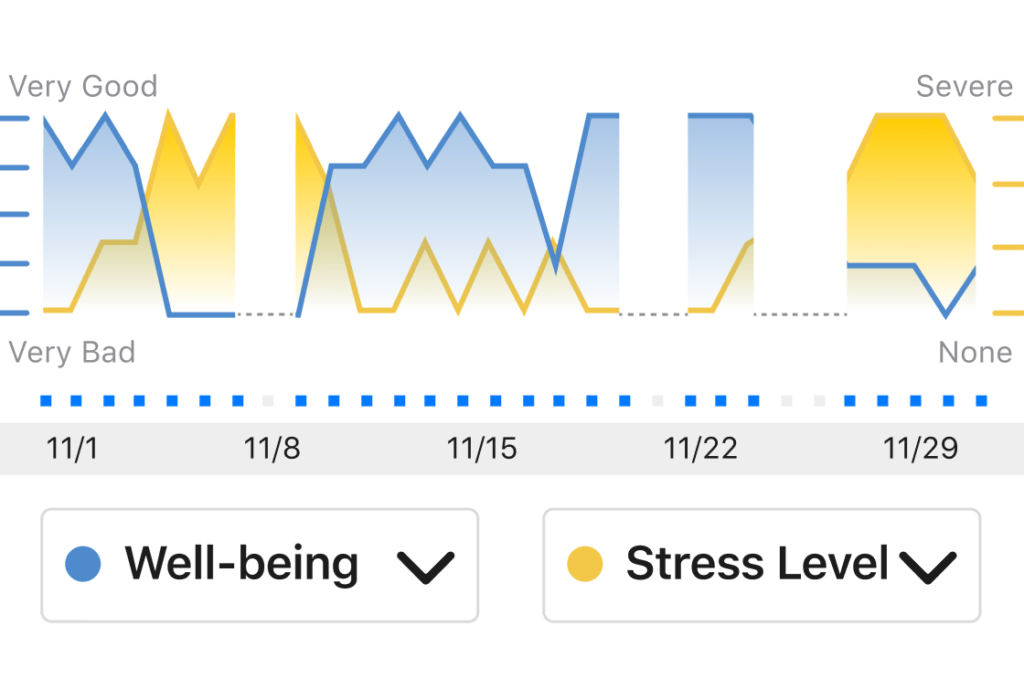
How do I delete my account?
Using the navigation at the bottom of the app, tap on Account.

Under Account → Your Data you’ll find two options.
- Remove All Data
This option deletes all data from your device, but does not delete your account. You will still be able to sign into your Journal My Health account. - Delete Your Account
This option permanently deletes your Journal My Health account and all its associated data. If you choose to permanently delete your account, you will no longer be able to sign in to our account or recover your data.
Using Your Journal
How do I set up the Journal My Health app?
Now that you’ve downloaded the app, it’s time to customize your journal for optimal tracking. Watch this video to learn how.
How do I share my health data with my healthcare team?
Easily share your monthly PDF reports with your healthcare team via email, text, or your favorite messaging service.
Using the navigation at the bottom of the app, tap on Stats.

From the Stats screen, find the export icon in the top right corner. From here, you can select how and with whom you want to share.
How do I track a new symptom or treatment?
You can add new symptoms and treatments at any time from your Account screen.
Using the navigation at the bottom of the app, tap on Account.

- Adding a Symptom
From the Account screen, select Symptoms. Start typing in the input to search symptoms from our database, or add your own custom symptom. - Adding a Treatment
From the Account screen, select Treatments. Start typing in the input to search treatments from our database, or add your own custom treatment.
You can also add new symptoms and treatments on the fly in your daily journal. You can do this by tapping the plus (+) icon next to the Symptoms or Treatments header in your daily journal. Here, you’ll have to option to either apply the newly added symptom or treatment to all journal entries moving forward, or only have it apply to one.
What if I don’t want to track a symptom or treatment anymore?
You can remove symptoms and treatments at any time from your Account screen. If you remove a symptom or treatment, your records will keep any data associated with that symptom, but you will not record new symptom data moving forward.
Using the navigation at the bottom of the app, tap on Account.

- Removing a Symptom
From the Account screen, select Symptoms. To remove a symptom from your list, tap on the minus (-) icon to the left of the symptom name and then confirm removing it by tapping Delete. - Removing a Treatment
From the Account screen, select Treatments. To remove a treatment from your list, tap on the minus (-) icon to the left of the treatment name and then confirm removing it by tapping Delete.
You can also remove new symptoms and treatments on the fly in your daily journal. You can do this by tapping the plus (+) icon next to the Symptoms or Treatments header in your daily journal. Here, you can remove symptoms and treatments from your list by tapping on the minus (-) icon to the left of the treatment name and then confirm removing it by tapping Delete.
How do I edit a journal entry?
Using the navigation at the bottom of the app, tap on Journal.

Find the calendar at the top of the screen. Tap on the date you want to edit the journal entry for, and then tap the blue Edit This Entry button.
Can I create a journal entry for a previous day?
Yes, you can create new entries for past days. Using the navigation at the bottom of the app, tap on Journal.

At the top of the screen, find the calendar. Tap on the date you want to create a journal entry for, and then tap the blue Journal For… button.
Note: you cannot add a journal entry for a date in future.
How do I allow access to wearable health or weather location data?
If you allow it, Journal My Health can automatically include data from your wearable, along with weather data, in your daily journals. This gives you a more complete picture of your health by providing more data points to find trends and correlations. You can enable these from your Account page at any time.
Using the navigation at the bottom of the app, tap on Account.

From the Account screen, select Health & Weather.
From here, you can enable or disable access to your wearable devices like the FitBit, Apple Watch, or Apple Health. You can also enable or disable location access for weather-related data.

